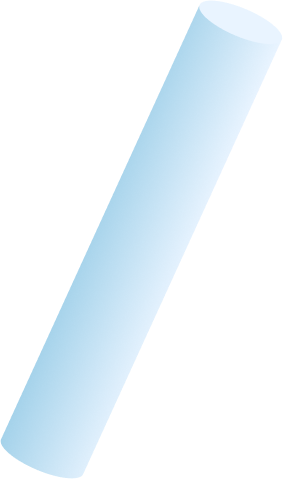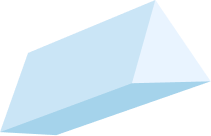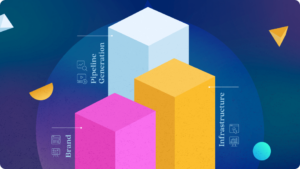Google Tag Manager: What it is and Why it’s Important
Managing the plethora of marketing and tracking scripts used on your site can be a challenge for even the most experienced marketer, analyst or developer. Redundant, malformed code or just a voluminous amount of 3rd party tracking scripts can distort data measurement, reduce your site performance or even break your website.
Few tools and techniques help mitigate the implementation and management of this process like Google Tag Manager (GTM), and because it’s free and can integrate with other Google products such as AdWords and Google Analytics, none are as popular.
The downside to using Google Tag Manager: it can quickly get messy and grow out of control. GTM involves a collection of tags, triggers, and variables, that implement various types of code and functions in version-controlled environments called “containers.” If not managed properly, a GTM container can get really complex. Especially if you have multiple people creating tags, testing and deploying scripts that are more problematic than beneficial.
Managing a GTM container can be quite the challenge, especially if you’re inheriting the responsibility from someone else, a different team, or a client who doesn’t have any inclination about what’s going on.
But don’t worry, I’ve got your back. I’m going to go over the steps necessary to audit an existing GTM container and how to build a future-proof Tag Management strategy that’ll organize your GTM container for progressive scalability.
In part 1 of “Mastering your GTM” series, I’ll cover:
- How to define a Business Objective
- How to sniff out Tags, Tracking IDs and other types of measurement scripts used on a website
- How to organize these bits of code into a “Tag Management” document
- And then how to spot problem areas
Ready? Let’s get started!
Step 1: Define the Business Objective
Before we begin diving into the GTM container itself, first things first: it’s prudent to define the company’s “Business Objective“.
Generally, the “Business Objective” is the result that a company aims to achieve.
Example: Create a larger user-base through an increase in user account sign-ups.
It’s important to define this first because the Business Objective sets the tone in which every tag in GTM will be scrutinized to follow (ie: Does this tag help meet the Business Objective? More on that later). Want to take the preliminary tag management strategy a step further? Try creating a tag measurement plan.
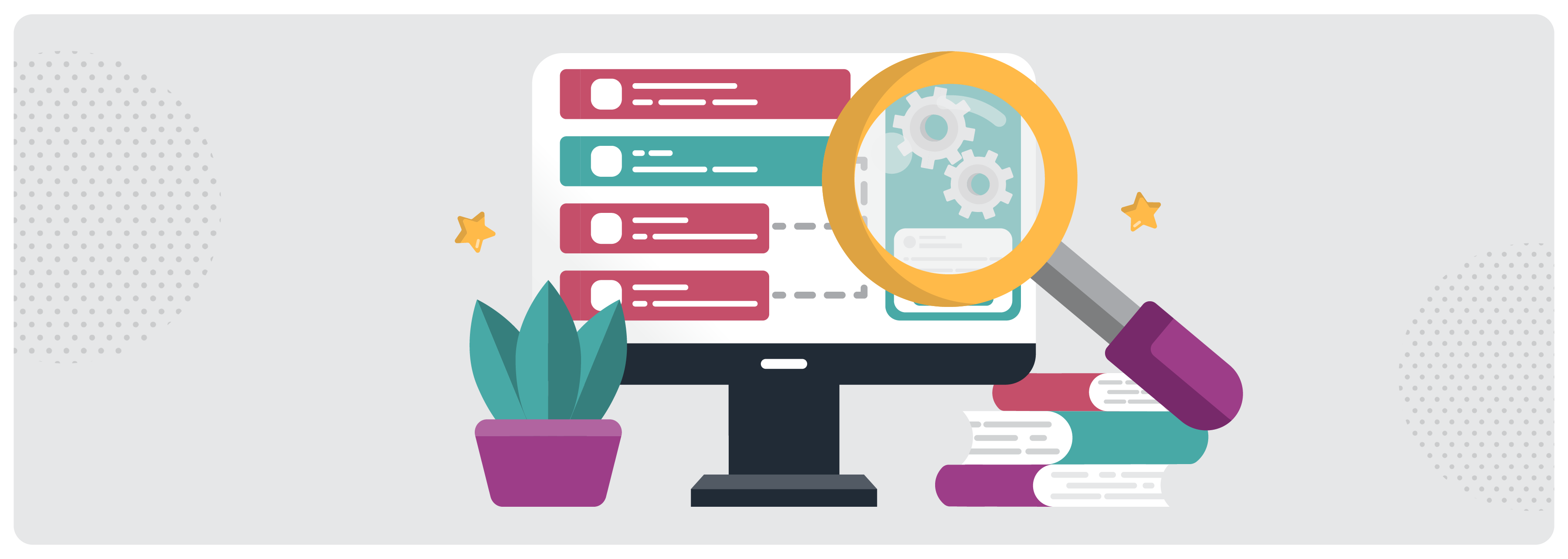
Step 2: Play Detective
Now that we’ve established the Business Objective, it’s time to get down to the nitty-gritty of determining what kind of tracking has been implemented, what conditions are required for implementation and where implementation takes place.
Ideally, we’d want to go straight to the GTM container and start tracing tags, triggers and variable data from the source, but playing tag detective isn’t always that easy and rarely that straight forward.
It’s not uncommon to be given a situation where you don’t have access to the GTM Container or a scenario where there’s multiple analytic tags installed on the website that aren’t implemented through GTM, such as event tracking in a gtag.js script (Googles global site tag API for sending event data to various Google products).
This is when utilizing the following tools greatly comes in handy:
1.) Google Tag Assistant
Google Tag Assistant (GTA) is a Chrome browser extension through which you can identify and validate the implementation of various Google Tags fired on a web page. It’s very useful for quickly identifying what kind of tracking scripts fire on any given page and if there’s any instances of a Google Product not being implemented through GTM. The magic behind GTA is that you can “record” a typical user flow-through your website and instantly validate, diagnose, and troubleshoot any issues with the implementation.
2.) WASP.inspector
WASP.inspector is also a Chrome browser extension that adds new functionality to your Chrome Developer Tools. WASP creates a new tab that shows a highly detailed flow chart that illustrates the relationship between tags, data layer and triggers, regardless of the complexity of the implementation. The magic behind WASP is that it auto-detects every type of tag, including those sent through POST requests, which makes it a really handy tool in debugging tags for form submissions that redirect to a thank-you page.
Connect The Dots
By using tools such as Google Tag Assistant and WASP.inspector, or simply just perusing through the GTM container itself, we are now able to effectively document every tag, trigger and variable implemented throughout the site, whether it’s active or not.
And like all things technical in nature, you should most definitely document.
Step 3: Create a Tag Management Plan
To be effective, GTM needs to be easy to manage. That means having a sensible hierarchy and taxonomy across all Tags, Triggers and Variables. It also means being able to effectively communicate tagging requirements to marketing departments and external agency partners. That’s why it’s important to have a document you can refer to that sets organizational rules and expectations so we don’t run into the same problem in a few years when we’re trying to figure out our tracking again.
What that document eventually looks like is up to you, but your focus should be on organizing tags and scripts by:
- Tracking:
- Google Analytics
- HotJar
- Autopilot
- Drift
- Attribution Data
- GDRP Cookie Consent Scripts
- Social
- Paid Media:
- AdWords
- Bing
- AdRoll
- Events
- Form Submissions
- Button Clicks
- Resource Downloads
Not sure how this might look? No worries, I came up with a template you could use to get started for free.
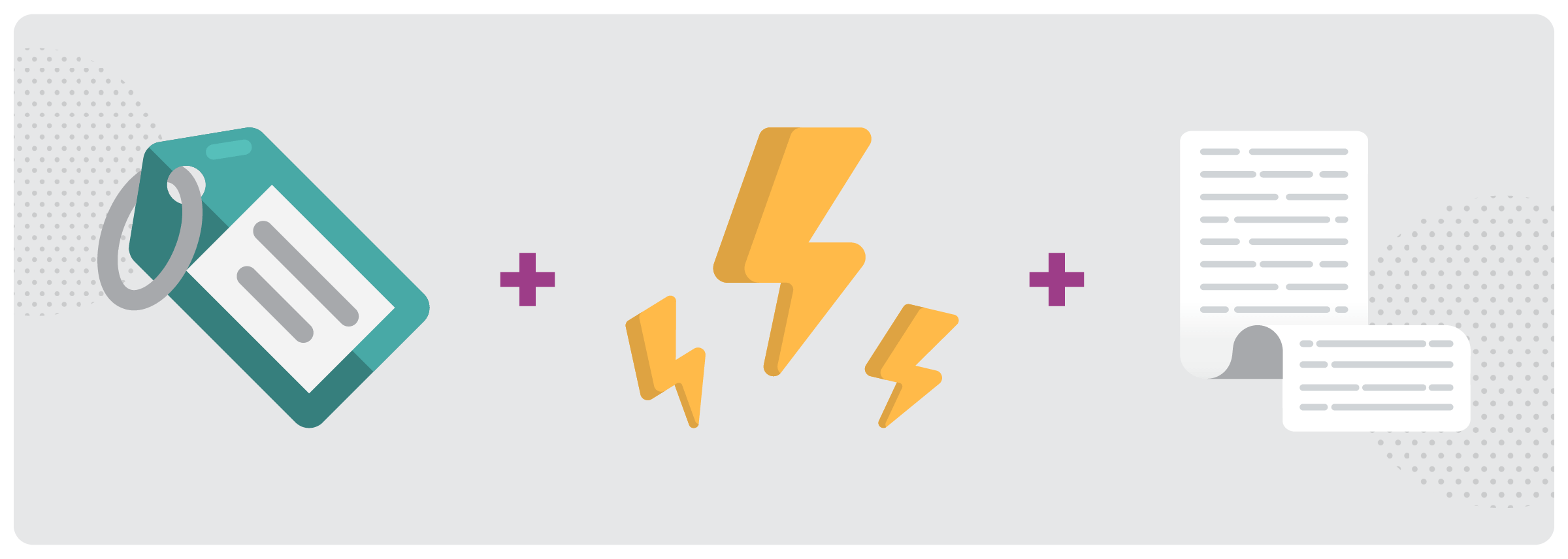
Auditing Tags
Once every tag, trigger, and custom script has been found, defined and documented in our Tag Management sheet, we can then leverage that information to easily flag problem areas and make objective decisions about what to do next.
For example, low-hanging fruit would be tags not active or firing properly.
Other issues only become apparent when weighed against the Business Objective, which is why we defined this in the beginning.
For example: A Google Analytics Event tag firing on a page-view event of a resource download page when the Business Objective is to increase resource downloads. The tag may fire properly and be configured correctly, but it’s not contributing to the number of users actually downloading the resource. Thus it’s adding additional weight to the performance of the site and should either be reconfigured or removed.
So there you have it. Now you’ve successfully audited a GTM container and implemented a tag management strategy!
Congrats. 🙌
Just to Recap
You should now be able to do the following:
- Define a Business Objective.
- Find all the things used for analytics and tracking scripts.
- Create a Tag Management document that lists out each tag, trigger, and custom script in an organized, easily understandable fashion.
In part 2 of this series, “Techniques on How to Improve your GTM,” I’ll take you through what to do next, offer some pro-tips on GTM best practices, and show you how to make your tag implementation lightning fast. Don’t miss it!
Can’t wait for Pt. 2? Our team is ready to audit your GTM setup now. Let’s talk.